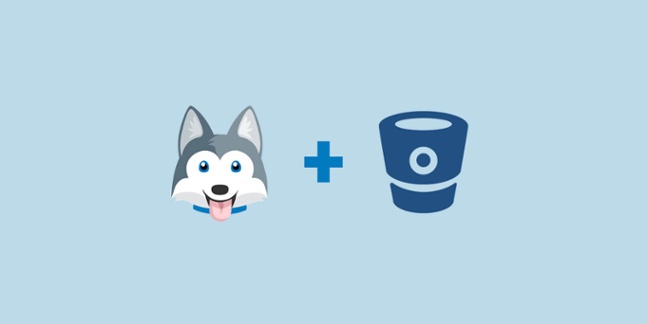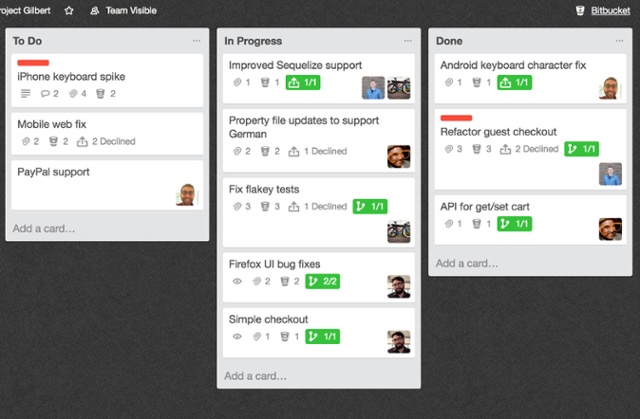New integration with Bitbucket Cloud and Trello has arrived
Attach branches, commits and pull requests to Trello cards, create new branches from cards, and view pull request and build statuses on cards with the new integration. To keep the whole team informed at a glance, start by signing up for Bitbucket, and add the Power-up in Trello.
In case you haven’t heard, Bitbucket has a new family member: Trello. Software teams use Trello to plan and track work via boards, lists, and cards in a flexible way. We have many teams on Bitbucket Cloud who use Trello because it is super fast and easy to get started, great for ad hoc work, and perfect for Kanban, but one thing was missing for these teams: the ability for the whole team to see development status updates in Trello boards and quickly bounce between Trello and Bitbucket.
In order to maximize productivity for these teams who want to see their work at a glance, we launched a Bitbucket Cloud Power-Up for Trello. Let’s take a deep dive in to how to get the most out of the new Trello integration.
Bitbucket Cloud Power-up for Trello
In Trello, Power-Ups give users the ability to make Trello boards functional and customizable. For a software team, Power-Ups move a project forward by keeping all team members in the know. With the new Bitbucket Popwer-Up, you can now alert fellow developers, product managers, designers, etc. on development progress with branches, pull requests, builds and commits on Trello cards. When it's time to go from product planning to development, the Bitbucket Cloud Power-Up allows you to:
- Keep code organized by attaching Bitbucket branches, commits, and pull requests to Trello cards
- Create new Bitbucket branches right from Trello cards
- Quickly see the status of pull requests and build statuses across the board with color-coded card badges.
- Get status updates, code reviewers, and more right on Trello cards (you will love this for your stand up!)
Connect Bitbucket and Trello
There is more on the way for a stronger Bitbucket and Trello integration, but this Power-up is a good start to cut out the back and forth and stay in sync on development progress.
If you’re already a Bitbucket and Trello user, head to your Trello board and add the Bitbucket Power-Up. If you’re new to Bitbucket and want to take this integration for a spin, get started here.
Have more specific questions about this post? Reach out to us on Twitter to get the information you need.