Bitbucket Cloud is excited to introduce a new feature to streamline the way you communicate pull request feedback to your colleagues. You now have the option on pull requests to batch comments into a single review. By doing this, you submit all your feedback at once, letting other PR participants know – with a single email notification – that you have finished your code review.
Whether you’re a pull request author or reviewer, you can use this new feature to streamline your communication with other PR participants. No more leaving a comment, having a notification go out, and then finding out that it's been addressed later in the code. And everyone working on the PR will get way fewer email notifications.
Let’s take a look at how it works.
A new commenting workflow
When you add a comment to a pull request, you will now see two new buttons.
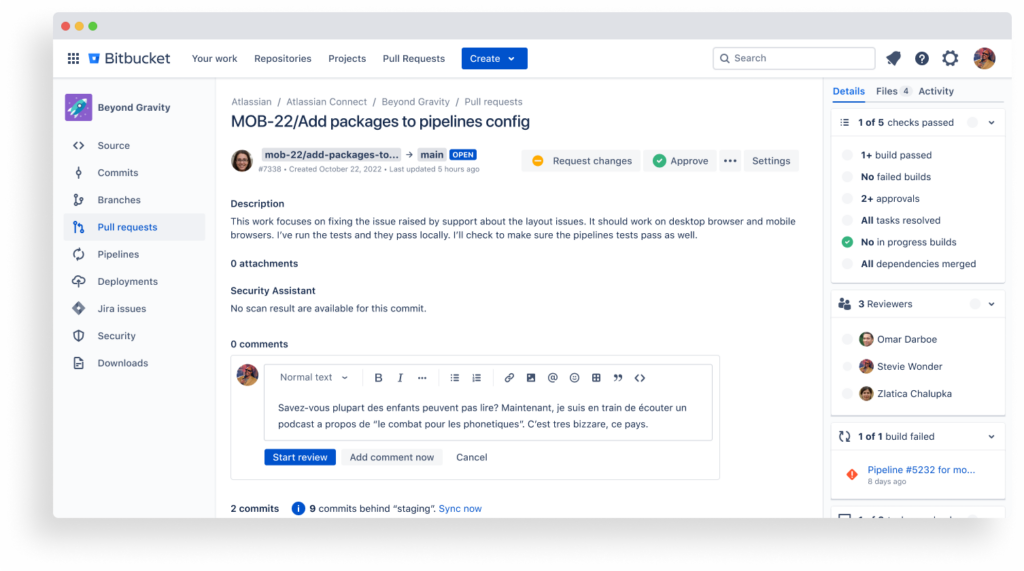
The Start review button will start a review session. Any comments or tasks you add during the review session are marked as pending, meaning they’ll be visible only to you until you submit them. (The Add comment now button allows you to add the comment to the PR immediately, just like the Save button used to do.)
When you’ve finished your code review, the Finish review button allows you to submit your feedback to the author and approve or request changes along with your review.
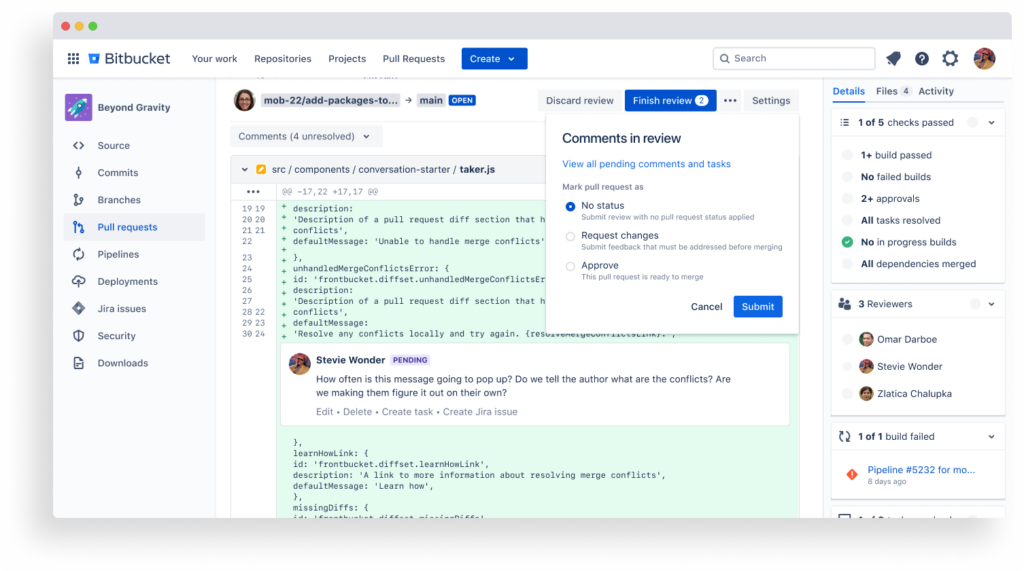
Once you submit the review, the comments and tasks will become visible to your colleagues working on the pull request. They’ll get a single email notification with a summary of all of your feedback, making it clear to them that you’ve finished your review.
Try it today
This feature is available today for all users of Bitbucket Cloud. Atlassian teams have been testing it while it’s been under development, and we are loving the way it has simplified the communication loop between the PR author and reviewers.
Of course, we may be a bit biased 😁 so we’d love hear how it’s working for you and your colleagues. Our product team loves hearing from our user community, and we read every piece of feedback that you submit. You can share your thoughts with us by going to the help ‘?’ menu > Give feedback.